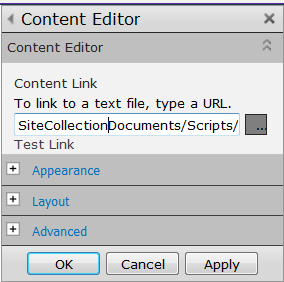This post shows a simple approach to render charts using JQPlot javascript plugin in an ASP.NET page. I have created sample data here but in actual case you could get it from database or a SharePoint list or any other data source. I am using Page.ClientScript.RegisterClientScriptBlock approach to inject the JSON object through client script block and later using JQuery document ready event to read the JSON object. The other approach could be making an Ajax call to the server side method [WebMethod] and directly fetch the data. It's up to the requirement.
Download the JQPlot here. It's free.
Assuming we already have an ASPX page in ASP.NET web application.
Code-behind (cs)
1 using System; 2 using System.Collections.Generic; 3 using System.Linq; 4 using System.Web; 5 using System.Web.UI; 6 using System.Web.UI.WebControls; 7 using System.Web.Script; 8 using System.Web.Script.Serialization; 9 10 public partial class jqplots : System.Web.UI.Page 11 { 12 protected void Page_Load(object sender, EventArgs e) 13 { 14 if (!Page.IsPostBack) 15 { 16 //collect the data 17 List<Issue> listIssues = new List<Issue>(); 18 listIssues.Add(new Issue() { Title = "Page loads very slow", Priority = "Medium" }); 19 listIssues.Add(new Issue() { Title = "Page validation error", Priority = "High" }); 20 listIssues.Add(new Issue() { Title = "Date format showing 12:00:00 AM", Priority = "Low" }); 21 listIssues.Add(new Issue() { Title = "Table borders", Priority = "Low" }); 22 listIssues.Add(new Issue() { Title = "Some values not saving", Priority = "Low" }); 23 24 //LINQ Group by 25 var ipCounts = from i in listIssues 26 group i by i.Priority into g 27 select new { Category = g.Key, Value = g.Count() }; 28 29 //Anonymous type 30 var ip = new { issuePriority = ipCounts.ToList() }; 31 32 string issuePriorityTotals = "var issueTotals = " + new JavaScriptSerializer().Serialize(ip) + ";"; 33 34 //render javascript block to access the object from JQuery document ready function 35 Page.ClientScript.RegisterClientScriptBlock(this.GetType(), "IP", issuePriorityTotals, true); 36 } 37 } 38 39 [Serializable] 40 public class Issue 41 { 42 public string Title { get; set; } 43 public string Priority { get; set; } 44 } 45 }
Page ViewSource (don't copy this)
If you check the browser view source after the page loads, you should see the script block like the one below. The JSON object issueTotals is the key here. You will have to read the object and construct an array and then use it JqPlot chart method. See the JavaScript code in HTML source in the next section.
1 <script type="text/javascript"> 2 //<![CDATA[ 3 var issueTotals = {"issuePriority":[{"Category":"Medium","Value":1},{"Category":"High","Value":1},{"Category":"Low","Value":3}]};//]]> 4 </script>
HTML Source (aspx)
1 <%@ Page Language="C#" AutoEventWireup="true" CodeFile="jqplots.aspx.cs" Inherits="jqplots" %> 2 3 <!DOCTYPE html PUBLIC "-//W3C//DTD XHTML 1.0 Transitional//EN" "http://www.w3.org/TR/xhtml1/DTD/xhtml1-transitional.dtd"> 4 5 <html xmlns="http://www.w3.org/1999/xhtml"> 6 <head runat="server"> 7 <title>JQPlot Demo</title> 8 <script src="Scripts/common/jquery.min.js" type="text/javascript"></script> 9 <script src="Scripts/jqplot/jquery.jqplot.min.js" type="text/javascript"></script> 10 <script src="Scripts/jqplot/jqplot.canvasTextRenderer.min.js" type="text/javascript"></script> 11 <script src="Scripts/jqplot/jqplot.canvasAxisTickRenderer.min.js" type="text/javascript"></script> 12 <script src="Scripts/jqplot/jqplot.categoryAxisRenderer.min.js" type="text/javascript"></script> 13 <script src="Scripts/jqplot/jqplot.pointLabels.min.js" type="text/javascript"></script> 14 <script src="Scripts/jqplot/jqplot.barRenderer.min.js" type="text/javascript"></script> 15 <script src="Scripts/jqplot/jqplot.pieRenderer.min.js" type="text/javascript"></script> 16 <link href="Scripts/jqplot/jquery.jqplot.min.css" rel="stylesheet" type="text/css" /> 17 18 19 <script type="text/javascript"> 20 $(document).ready(function () { 21 var data = []; 22 if (issueTotals) { 23 if (typeof issueTotals.issuePriority != "undefined") { 24 var obj = issueTotals.issuePriority; 25 for (var i = 0; i < obj.length; i++) { 26 data.push([obj[i].Category, obj[i].Value]); 27 } 28 } 29 } 30 31 $('#chart1').jqplot([data], { 32 title: 'Issue Priority Totals - Bar chart', 33 // Provide a custom seriesColors array to override the default colors. 34 seriesColors: ['#85802b', '#00749F', '#73C774', '#C7754C', '#17BDB8'], 35 seriesDefaults: { 36 renderer: $.jqplot.BarRenderer, 37 rendererOptions: { 38 // Set varyBarColor to true to use the custom colors on the bars. 39 varyBarColor: true, 40 barWidth: 60, 41 barMargin: 5 42 } 43 }, 44 axesDefaults: { 45 tickOptions: { formatString: '%d' } 46 }, 47 axes: { 48 xaxis: { 49 renderer: $.jqplot.CategoryAxisRenderer 50 } 51 } 52 }); 53 54 $.jqplot('chart2', [data], { 55 grid: { 56 drawBorder: true, 57 drawGridlines: false, 58 background: '#ffffff', 59 shadow: false 60 }, 61 title: 'Issue Priority Totals - Pie chart', 62 axesDefaults: { 63 64 }, 65 seriesDefaults: { 66 renderer: $.jqplot.PieRenderer, 67 rendererOptions: { 68 showDataLabels: true 69 } 70 }, 71 legend: { 72 show: true, 73 rendererOptions: { 74 numberRows: 2 75 }, 76 location: 's' 77 } 78 }); 79 80 }); 81 </script> 82 83 </head> 84 <body> 85 <form id="form1" runat="server"> 86 <div> 87 <div id="chart1" style="margin-top:20px; margin-left:20px; width:400px; height:400px; float:left; margin-right:10px;"></div> 88 <div id="chart2" style="margin-top:20px; margin-left:20px; width:400px; height:400px; float:left"></div> 89 </div> 90 </form> 91 </body> 92 </html>
References